Particularly when you run across problems like the dreaded x86_64-linux-android-ld: error: cannot find -llog, Android development can be difficult. This specific mistake can halt your build exactly, but don’t panic; it’s a fixable one. We will dissect the -llog issue in this post, explain why it happens, and walk-by-step fixes to help you straight forward.
Let us first consider what this mistake actually entails.
What is the x86_64-linux-android-ld Error?
The x86_64-linux-android-ld: error: cannot find -llog problem develops during the linking stage of constructing an Android project. Essential for Android logging, the –llog library eludes the linker (ld). Your building process fails without this library, hence you cannot compile your program.
Overview of the -llog Library
Part of the NDK (Native Development Kit), the Android -llog library offers native C or C++ coding logging features. It makes native code using Android’s logcat logging system possible via the log.h header. Android apps cannot send logs if the library is absent or improperly linked, which results in development issues involving native code.
Why the Error Occurs
Usually, this fault results from missing or erroneous linking stage library paths. The linker searches for the -llog library since either the path to the NDK or the path where libraries are kept is wrongly set-up. It can also result from incompatibilities in architecture or environmental conditions.
Understanding the Components
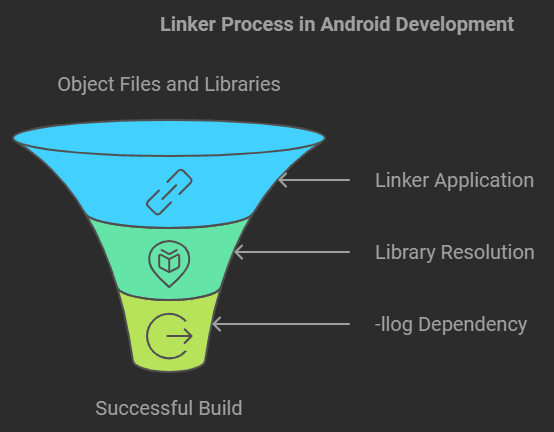
To solve this error, let’s first dive deeper into the components involved:
What is x86_64-linux-android-ld?
The linker applied in Android development for the x86_64 architecture is x86_64-linux-Android-ld. Combining several object files and libraries into an executable or shared library falls to the linker. This linker guarantees proper linking of all external libraries, including -llog, when creating Android apps using C/C++ code.
Role of the Linker in Android Development
In Android development, especially when using native code, the linker resolves references between various object files and libraries. If a required library is not found, the linker throws an error—such as cannot find -llog—and stops the build process.
Importance of the -llog Library in Android
Logging from native code in Android depends critically on the llog library. It records debug information, warnings, and faults from native libraries using Android’s log system—logcat. Developers lose vital logging capabilities without appropriate access to -llog, which causes build failures.
Common Causes of the Error
Several reasons can lead to the x86_64-linux-android-ld: error: cannot find -llog. Let’s explore them:
Missing Android NDK Setup
One of the most common causes is a missing or improperly installed Android NDK. The NDK includes the necessary libraries for linking native code, including -llog.
Incorrect Library Path
If your build script or configuration does not specify the correct path to the NDK libraries, the linker won’t be able to find -llog.
Compatibility Issues Between Architectures
Sometimes, the architecture (such as x86_64) you’re targeting may not align with the libraries installed. Ensuring the correct architecture libraries are used is crucial.
Misconfigured Environment Variables
The build process relies on environment variables such as NDK_ROOT or ANDROID_HOME. If these variables are misconfigured, the build system won’t know where to look for libraries like -llog.
How to Diagnose the Error
Diagnosing this error requires a systematic approach:
Analyzing the Error Message
Look at the error message closely. It will specify which linker is being used and what it’s trying to link. This gives you clues on where to start investigating.
Checking Android NDK Installation
Ensure the Android NDK is installed and that the path to it is correctly configured. Missing files or misconfigured paths often cause this error.
Verifying Library Locations
Ensure that the -llog library exists in the correct location for the architecture you are targeting. Check the NDK’s lib folders to confirm this.
Tools for Diagnosing the Issue
Using tools like ndk-build, gradlew, and cmake with verbose logging enabled can help you track down where the build is going wrong.
Solutions to Fix the Error
Solution 1: Installing or Reinstalling the Android NDK
If the NDK is missing or improperly installed, reinstall it. Use the Android SDK Manager to ensure that the correct version of the NDK is installed.
Solution 2: Setting the Correct Path for -llog
Check the library paths in your build configuration (e.g., CMakeLists.txt or build.gradle) and make sure they point to the correct location where the NDK libraries are installed.
Solution 3: Verifying Library Compatibility
Ensure that the -llog library you are linking is compatible with the x86_64 architecture. If you’re targeting multiple architectures, confirm that you have the right library versions for each one.
Solution 4: Adjusting Environment Variables
Check your environment variables like NDK_ROOT or ANDROID_HOME. Ensure that they are pointing to the correct locations. Reset or reconfigure these variables if necessary.
Step-by-Step Fixes
How to Install or Update the Android NDK
- Open Android Studio.
- Go to SDK Manager.
- Select the SDK Tools tab.
- Check the box next to NDK (Side by side) and install or update it.
Adding -llog to Your Project’s Library Paths
- Edit your CMakeLists.txt or Android.mk file.
- Add find_library(log-lib log) to ensure that -llog is found.
Adjusting Build Configurations for Compatibility
- In build.gradle, make sure ndk { abiFilters ‘x86_64’ } is set correctly for the architecture you are targeting.
Configuring Environment Variables Correctly
- On Linux/Mac: Edit .bashrc or .zshrc and add export NDK_ROOT=/path/to/ndk.
- On Windows: Update your system’s environment variables to include the NDK path.
Preventing the Error in Future
Ensuring Correct NDK Installation
Always make sure that the NDK is properly installed and up-to-date when starting new projects or switching between environments.
Automating Path Configurations
Use build scripts or CI/CD tools like Jenkins to automate the setup of paths, ensuring consistent builds across environments.
Using CI/CD Pipelines for Build Consistency
Implement CI/CD pipelines to ensure that your builds are consistent across different environments and systems, preventing such errors from happening again.
Conclusion
The x86_64-linux-android-ld: error: cannot find -llog can be frustrating, but it’s not an insurmountable problem. By ensuring the correct installation of the Android NDK, verifying library paths, and configuring your environment properly, you can resolve this error and continue with your Android development without hassle.
FAQs
What is -llog in Android development?
-llog is a library that provides logging capabilities for native code in Android, allowing developers to log messages from C/C++ code.
How do I fix the “cannot find -llog” error?
Fix it by ensuring the Android NDK is installed, setting the correct library paths, and configuring environment variables properly.
What is x86_64-linux-android-ld?
x86_64-linux-android-ld is the linker used in Android development for the x86_64 architecture. It combines object files and libraries into an executable or shared library.
Can I automate the fixes to avoid the error?
Yes, you can automate the setup of library paths and environment variables using CI/CD pipelines to ensure consistent builds across different environments.
Is this error specific to a certain Android architecture?
Yes, the error occurs when the architecture you’re targeting (e.g., x86_64) doesn’t match the libraries you’re trying to link or when the library path is misconfigured.