From robots to web development, Python is a common programming language used in many disciplines. Whether your work involves programming robots, automating chores, or web app coding, your development environment is absolutely vital. Visual Studio Code (VS programs) and VEXcode are two first-rate choices for writing Python code.
This guide will explore extensively how to use Vscode and vexcode python development. We will go over their features, walk you through setup procedures, and offer advice to let you code more effectively.
What is Visual Studio Code (VS Code)?
Overview of VS Code
Microsoft created the free, open-source code editor known as VS Code. It’s meant to support Python, JavaScript, C++, and more among other programming languages. Popular among developers all across for its quickness and adaptability, VS Code.
Key Features of VS Code
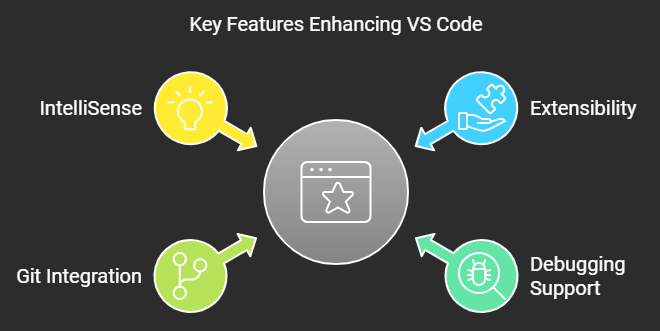
- Extensibility: VS Code offers a vast marketplace of extensions to support various languages, frameworks, and tools.
- Debugging Support: It has built-in debugging tools that make it easy to catch and fix bugs in your code.
- Git Integration: VS Code has seamless Git support, allowing you to manage version control within the editor.
- IntelliSense: A smart auto-completion feature that provides code suggestions as you type.
What is VEXcode?
Overview of VEXcode
Designed to be simple and straightforward to use for teachers, students, and hobbyists, VEXcode is the official programming environment for VEX Robotics. It’s flexible for all ability levels since it enables text-based and block-based coding.
Key Features of VEXcode
- Robotics Focused: It’s built for programming VEX robots, making it an ideal choice for VEX robotics competitions and projects.
- Graphical Interface: Beginners can start with block-based coding and transition to Python as they progress.
- Seamless Integration with VEX Robots: VEXcode allows easy communication with VEX robotics hardware.
Why Use VS Code for Python Programming?
Python Support in VS Code
VS Code has extensive support for Python programming. It provides a smooth experience with features like syntax highlighting, code snippets, and a dedicated Python interpreter.
Python Extensions in VS Code
Available on the market, the Python addon for Vscode and vexcode python improves the editor with potent capabilities. These cover automatic formatting, linting—code analysis—debugging, and virtual environment support.
Setting Up VS Code for Python
Installing VS Code
- Download VS Code from the official website.
- For your operating system—Windows, macOS, Linux—follow the installation guidelines.
Installing Python
- Download Python from the official Python website.
- Install Python and ensure it is added to your system’s PATH during installation.
Configuring Python in VS Code
- Open VS Code.
- Install the Python extension from the marketplace.
- Select the Python interpreter by clicking on the Python icon in the bottom left corner of the editor.
Setting Up VEXcode for Python
Installing VEXcode
- Download VEXcode from the official VEX Robotics website.
- Install VEXcode following the installation instructions for your OS.
Configuring VEXcode for Python
Once installed, you can switch between block-based coding and text-based coding in VEXcode. Select Python as your programming language and start coding.
Comparing VS Code and VEXcode
Ease of Use
Professional developers would be suited for VS Code since it is more sophisticated and strong. Perfect for novices and simplified for educational needs is VEXcode.
Features for Python Development
VS Code offers a wider array of extensions, debugging tools, and Git integration, while VEXcode is tailored for robotics programming.
When to Use VS Code vs. VEXcode
Use VS Code for general Python development, especially if you need advanced features. Use VEXcode if you’re focused on programming VEX robots.
Writing Python Code in VS Code
Creating a Python Project
- Open Visual Studio Code and make a new folder for your project.
- Open the folder in VS Code.
Writing and Running Python Code
- Create a new Python file (.py extension).
- Write your Python code and save the file.
- Use the integrated terminal to run your code with python filename.py.
Writing Python Code in VEXcode
Creating a Python Project
- Open VEXcode and select the text-based coding option.
- Create a new Python project.
Writing and Running Python Code
Write your code and connect your VEX robot. Press the run button to upload and execute the code on the robot.
Debugging Python Code in VS Code
Setting Breakpoints
Setting breakpoints requires clicking on the line number. This will stop running after that line is reached so you may check the program state.
Debugging Tools in VS Code
VS Code provides a rich set of debugging tools like step through, step into, and step out, helping you understand your code’s behavior.
Debugging Python Code in VEXcode
Debugging Features in VEXcode
While VEXcode doesn’t offer the same advanced debugging features as VS Code, you can use print statements or manually inspect your robot’s actions.
Python Extensions for VS Code
Popular Python Extensions
- Python (official extension)
- Pylint (for code analysis)
- Jupyter (for running Jupyter notebooks)
How to Use Extensions to Improve Productivity
Extensions can automate code formatting, run test suites, and even integrate with cloud services, making your development more efficient.
Tips for Improving Python Development in VS Code and VEXcode
Best Practices for Coding
- Write clean, readable code with comments.
- Break down your code into functions to improve modularity.
Using Shortcuts and Features to Boost Productivity
There are time-saving shortcuts in both VEXcode and VS Code. For example, pressing Ctrl + Shift + P in VS Code reveals the command palette from which to rapidly access several commands.
Common Issues and Troubleshooting in VS Code and VEXcode
Errors and Solutions for Python in VS Code
- Module not found: Make sure the required packages are installed using pip install package_name.
- Interpreter not found: Ensure that Python is properly installed and selected in VS Code.
Errors and Solutions for Python in VEXcode
- Robot not connecting: Verify that the robot is properly connected and powered on before running your code.
Conclusion
For Python development, both VEXcode and VS Code are first-rate tools. If your main concentration is on general Python development—especially if you need advanced capabilities—VS Code is the tool of choice. Conversely, if you are working with VEX robots, VEXcode offers a seamless experience specifically for robotics programming. Start coding using the one that most meets your requirements.
FAQs
- Can I use VS Code for VEX Robotics? No, VEX Robotics requires VEXcode, which is specifically designed for working with VEX robots.
- Is VS Code better than VEXcode for Python? It depends on your needs. VS Code is more feature-rich for general Python development, while VEXcode is tailored for robotics programming.
- Can I debug Python code in VEXcode? VEXcode offers limited debugging features compared to VS Code, but you can use print statements to track issues.
- Is VEXcode free? Yes, VEXcode is free to use and available for various platforms.
Can I use extensions in VEXcode like I do in VS Code? No, VEXcode doesn’t support extensions like VS Code, but it provides essential tools for robotics programming.

