VEXcode VR is a great starting point if you want to investigate the worlds of coding and robotics. Designed for teachers as well as beginners, VEXcode VR lets users create virtual robots with a simple text editor. This platform offers a great opportunity to practice programming ideas in a virtual environment regardless of your level of knowledge about coding or desire to grow advanced skills.
But especially why use the vexcode vr text editor code? VEXcode VR provides in a simulation-based learning environment a text-based, block-based programming experience unlike conventional coding environments. This adaptability makes it ideal for users of any ability to advance their coding competency.
Understanding VEXcode VR Text Editor
Designed with simplicity, vexcode vr text editor code lets users execute, edit, and write their code straight in a browser. It offers real-time simulation of your code and a special approach to operate virtual robots using Python or block-based programming.
Under VEXcode VR, practical learning takes the stage. For both hobbyists and STEM education, the platform is quite interesting since it lets users solve puzzles, run virtual robots, and instantly view the outcomes.
Setting Up VEXcode VR
Getting started with VEXcode VR is incredibly simple. There is no need for complex installations or setups. Here’s a quick step-by-step guide:
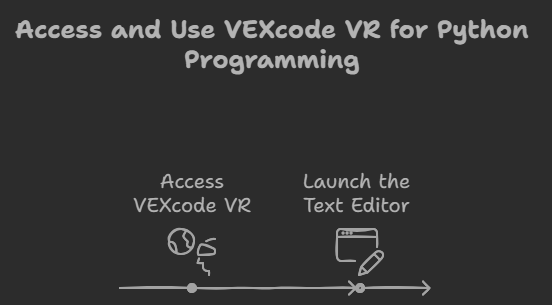
- Accessing VEXcode VR: VEXcode VR is entirely browser-based, which means you don’t need to install any software. You can access it through your web browser by visiting the VEXcode VR official website.
- Launching the Text Editor: Once you’re on the platform, you can either choose block-based programming or switch to the text editor if you’re looking to write Python code. The transition between both styles is seamless, offering flexibility depending on your programming preference.
Exploring the Interface of VEXcode VR Text Editor
Once you open the text editor, you’ll notice a clean and user-friendly interface. The layout is divided into different sections to optimize your workflow:
- Code Editor: This is where you may write and edit your code.
- Simulator Window: This area allows you to see your virtual robot in action once you run the code.
- Toolbox: The toolbox provides essential tools like debug options and simulation controls.
Writing Your First Code in VEXcode VR Text Editor
If you’re new to coding, writing your first program might seem daunting, but VEXcode VR makes it simple. Let’s start with a basic program in Python to move a robot forward:
python
Copy code
- from vexcode import *
- # Move forward
- drivetrain.drive_for(FORWARD, 100, MM)
The virtual robot is directed in this basic software to advance for 100 millimeters. VEXcode VR runs Python syntax, and as you advance you can create increasingly intricate actions.
Key Programming Languages Supported by VEXcode VR
VEXcode VR supports two major styles of programming: Python and Block-Based Coding.
- Python: Python is a widely-used text-based programming language, ideal for both beginners and advanced programmers.
- Block-Based Coding: For users who are still learning the basics of coding, block-based programming allows you to visually piece together commands and control the robot without worrying about syntax errors.
Debugging in VEXcode VR Text Editor
No programmer can avoid bugs, but VEXcode VR makes debugging straightforward. Here’s how to catch and fix errors in your code:
- Syntax Errors: The editor highlights syntax errors in real-time, allowing you to fix them quickly.
- Simulation Feedback: If your robot doesn’t behave as expected, reviewing the simulation feedback can help pinpoint where things went wrong.
Importing and Exporting Code
VEXcode VR allows users to easily save their work and continue coding later. You can:
- Save Code: Export your code to a file that can be stored on your computer.
- Import Code: You can also import existing projects into the text editor to work on them.
Useful Coding Techniques for VEXcode VR
Here are a few tips to make your coding experience in VEXcode VR smoother:
- Comment Your Code: This will help you and others understand your code when revisiting it.
- Use Functions and Loops: Functions help break down complex tasks, while loops allow you to repeat actions efficiently.
Advanced Features of VEXcode VR Text Editor
VEXcode VR isn’t just for beginners. The platform provides several advanced features, such as:
- Customizable Environment: Adjust settings to suit your coding style.
- Library Integration: You can import libraries to extend the functionality of your code.
Simulation in VEXcode VR
Users of the VEXcode VR system can execute real-time simulations. The simulation window lets you see your robot carry out the activities you have programmed, therefore offering instant gratification.
Using the Text Editor for STEM Education
Applied in STEM education, VEXcode VR helps students apply ideas in mathematics, engineering, and computer science. Teachers frequently utilize the platform to design interesting games such timed challenges or maze solving.
Collaboration in VEXcode VR
VEXcode VR makes sharing codes and project teamwork simple. Encouragement of group learning and project creation, you can export your code and forward it to colleagues or friends.
Troubleshooting Common Issues in VEXcode VR
As with any coding environment, you may encounter performance issues or errors in your code. Here’s how to resolve some common problems:
- Slow Simulations: Try reducing the simulation speed or optimizing your code.
- Robot Not Moving: Ensure that the syntax in your code is correct, and check for any logical errors.
Conclusion
Anyone wishing to go into the realm of coding and robotics will find the VEXcode VR Text Editor to be a really useful tool. Beginning and advanced users will find it perfect for its adaptability, simplicity of use, and real-time simulation. VEXcode VR provides an interesting and instructive platform to investigate programming whether your interests lie in learning the foundations or honing your skills.
FAQs
Q1: How do I switch between text-based and block-based coding?
You can easily switch by selecting the appropriate tab at the top of the interface, allowing you to toggle between the two coding styles.
Q2: Can I use VEXcode VR without a physical robot?
Yes, VEXcode VR is entirely virtual, so you can control robots in a simulated environment without needing any hardware.
Q3: What are the best practices for writing clean code in VEXcode VR?
Comment your code, use functions to organize it, and avoid repeating the same logic by utilizing loops and conditionals.
Q4: How can I save and share my code in VEXcode VR?
You can export your code into a file format and share it with others, allowing them to import it into their VEXcode VR environment.Q5: Is VEXcode VR Text Editor suitable for advanced programmers?
Absolutely. While it is beginner-friendly, VEXcode VR also provides advanced features like custom functions, libraries, and real-time debugging.