Modern networks depend on Wireless Access Points (WAPs), which allow smooth Wi-Fi access for different devices in households and companies. Managing a WAP can be difficult regardless of your level of knowledge—home user or professional in IT. This article will enable you to effectively operate a WAP, so Manage a Wireless Access Point the security and optimisation of your network.
What is a Wireless Access Point?
A Wireless Access Point (WAP) is a networking device enabling wireless devices including tablets, laptops, and cellphones to be connected to a wire network. It stretches the reach of your network without using extra wires, therefore bridging wireless devices with your wired network architecture.
How Does a Wireless Access Point Work?
Usually via an Ethernet connection, WAPs get data from wired sources and then wirelessly broadcast it to devices using radio frequencies. Wi-Fi enabled devices can connect to the WAP, therefore enabling access to the internet or network-based communication with other devices.
Why is Managing a Wireless Access Point Important?
Proper management of a WAP is crucial for:
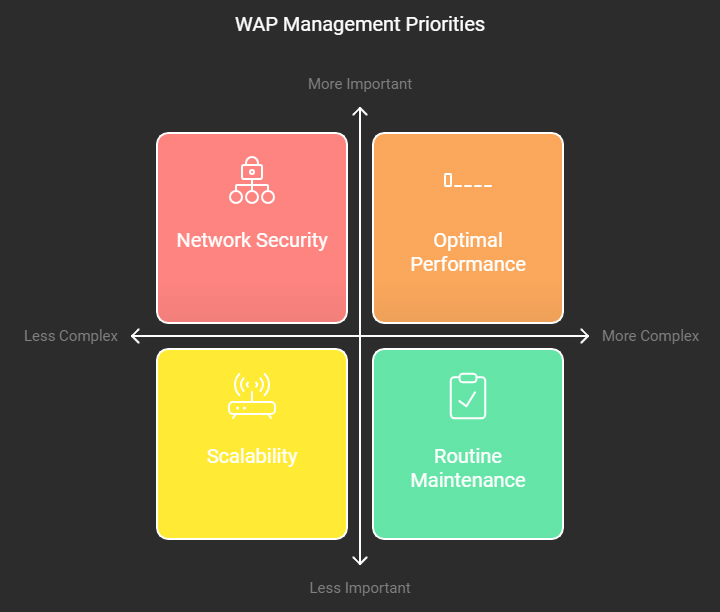
- Network Security: Ensuring that unauthorized users do not gain access to your network.
- Optimal Performance: Adjusting settings to maintain strong signal strength and fast data transfer rates.
- Scalability: Expanding coverage or managing multiple WAPs in larger environments.
Different Types of Wireless Access Points
Home WAP
Usually covering a house or small office, these are made for small networks. Usually included into routers for simplicity, they are rather easy to set up and use.
Enterprise WAP
Built for bigger networks—businesses, colleges, and other public venues—enterprise-grade WAPs are Load balancing, smooth roaming between access points, and improved security choices are among more sophisticated management tools they provide.
Setting Up a Wireless Access Point
Unboxing and Installation
Most WAPs come with clear instructions, but here’s a general setup guide:
- Unbox your WAP and plug it into a power source.
- Connect the WAP to your network using an Ethernet cable.
Physical Placement for Optimal Performance
To maximise coverage, place the WAP in a central area. Avoid obstacles such as thick walls or metal objects, as they can weaken the signal.
Configuring a Wireless Access Point
Accessing the WAP’s Configuration Page
You must view its settings page on a web browser in order to control your WAP. Log in using the default credentials after entering the WAP’s IP address—usually found on a sticker on the device.
Setting Up SSIDs
Your Wi-Fi network is named SSID, Service Set Identifier. If your WAP permits it, you can create many SSIDs. You might wish to set up a different network just for visitors, for instance..
Configuring Security Settings
Always secure your network by enabling WPA2 or WPA3 encryption. These protocols provide the highest level of security to protect against unauthorized access.
Managing Multiple Access Points
Larger networks could call for several WAPs. Effective management of them sets them to function on non-overlapping channels, therefore preventing interference. Wireless controllers among other tools enable the management of several WAPs from one interface.
Monitoring Wireless Access Point Performance
Manage a Wireless Access Point best performance depends on regular monitoring of your WAP. Many WAPs provide built-in monitoring features that let you observe real-time statistics including signal strength and bandwidth use.
Troubleshooting Common Issues
If you are experiencing connectivity troubles, try the following steps:
- Restart the WAP.
- Check for interference from other devices, such as microwaves or Bluetooth gadgets.
- Update the firmware (see the next section).
Firmware Updates: Keeping Your WAP Up-to-Date
Maintaining security and driving performance depend on firmware updates. If at all possible, allow automatic updates; otherwise, routinely check the manufacturer’s website for updates.
Security Best Practices
WPA2 vs WPA3
WPA2 is the most often used and safe security method; WPA3 is the most recent security method providing even more strong defense. Turn on WPA3 on your WAP anywhere you can.
Creating Guest Networks
If you frequently have guests, it’s a good idea to create a separate guest network. This keeps your main network secure while providing internet access for visitors.
Optimizing Wireless Access Point Performance
To ensure the best performance, keep the following in mind:
- Update the firmware regularly.
- Reduce interference by using less crowded channels.
- Upgrade your equipment if your WAP is outdated or underperforming.
Extending Wi-Fi Coverage with Multiple WAPs
You can install extra access points to cover your whole house or business if one WAP cannot do so. Make sure they are set up correctly to avoid interference and preserve flawless connection.
Wireless Access Point vs. Wireless Router: What’s the Difference?
Providing both wired and wireless access, a wireless router blends the features of a router and a WAP. Conversely, a WAP just offers wireless connectivity and calls for an other router for internet and wired network access.
Conclusion
Maintaining the security, efficiency, and dependability of your network depends on properly running a wireless access point. Following the advice in this tutorial will help you to make sure your network stays fast and safe whether you are configuring a WAP at home or running several WAPs in a corporate environment. Maintaining the integrity of your wireless network depends on routinely monitoring performance, updating firmware, and following security best practices.
FAQs
1. How do I know if my WAP is functioning properly?
Check for strong signal strength, consistent internet speed, and no connectivity drops. You can also use network monitoring tools to evaluate performance.
2. Can I use multiple WAPs in my home network?
Yes, multiple WAPs can help extend Wi-Fi coverage in larger homes. Ensure they are configured properly to avoid interference.
3. How often should I update my WAP firmware?
It’s recommended to check for updates every few months or whenever your manufacturer releases new firmware.
4. What is the range of a typical WAP?
The range of a WAP depends on the model and environment, but most can cover an area of 150 to 300 feet indoors.
5. How do I secure my wireless network from unauthorized access?
Enable WPA2 or WPA3 encryption, create a strong password, and regularly update your WAP’s firmware.

